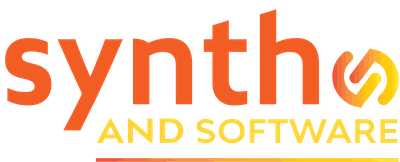DAW
Top 10 Apple Logic Pro X Workflow Tips
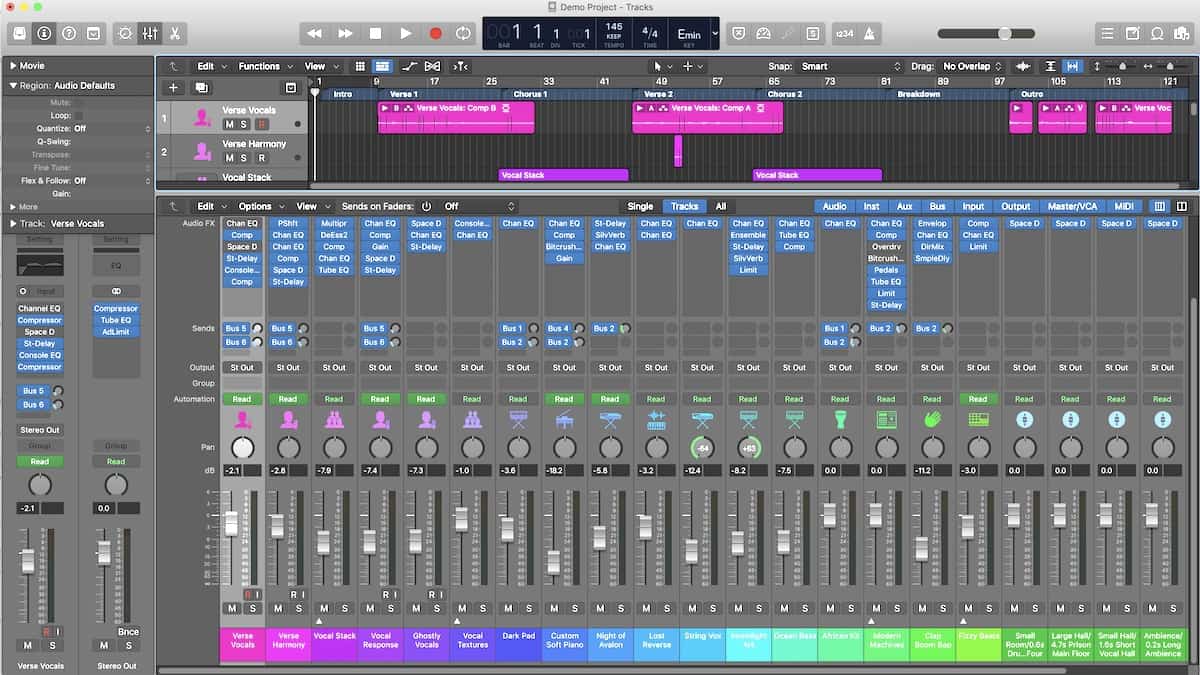
How to work faster and get more done with less effort in Logic Pro X
The newest version of Apple’s Logic Pro X delivers plenty of useful updates and workflow enhancements. Whether you’re a seasoned user or just starting out, you’ll always find something new to learn about recording and editing in Logic. I want to share with you some of my recommendations for speeding up and customizing your workflow. I hope you find these suggestions helpful.
[1] Key Commands
My motto is, “Never drag a mouse around when you can press a key or key combo.”
Almost any task in Logic Pro X is either already assigned to a key command, or you can assign it to a key command. Version 10.5.1 even gives us some new key commands. Here are a few of my favorites:
Open Key Commands
This key command is the gateway to viewing assigned key commands as well as assigning your own. Its default is Option-K.
Go To Position
This is my favorite way to navigate around in a project. By default, it is assigned to the forward slash next to the right Shift key.
Move Region/Event to Playhead Position
This does exactly what you’d think it does. It moves any regions you select in the Workspace to the Playhead position. In an editor (like the Piano Roll), it will also move any selected events (notes, MIDI continuous controller steps, etc.) to the Playhead position. The default assignment is the semicolon.
Set Rounded Locators/Loop by Regions/Events/Marquee and Enable Cycle/Loop
This sets a Cycle rounded to regions, events, and marquee selections. It defaults to the letter U. Once set, you can simply toggle Cycle on and off by pressing C.
Bypass All Effects Plug-ins
This one is brand new in 10.5.1 and incredibly helpful. It is unassigned, however. You’ll need to assign it by selecting it in the key commands, selecting Learn by Key Label, and pressing any available key combination. I use this so often I have assigned it to the F1 key. Ideally it would toggle the plug-ins on and off, but it doesn’t. If you’ve enabled plug-in changes to be part of the Undo history, though, Command-Z brings them back.
You can find many more very helpful key commands. I suggest you look first in the Used tab at those that are already assigned and then in the Unused tab. Using key commands can save you hours over the course of a year, and they won’t contribute to carpal tunnel syndrome.
More Apple Logic Pro X Workflow Tips – NEXT