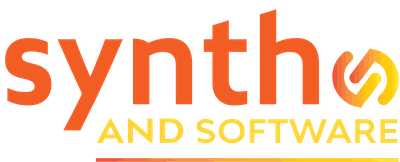DAW
Top 10 Apple Logic Pro X Workflow Tips
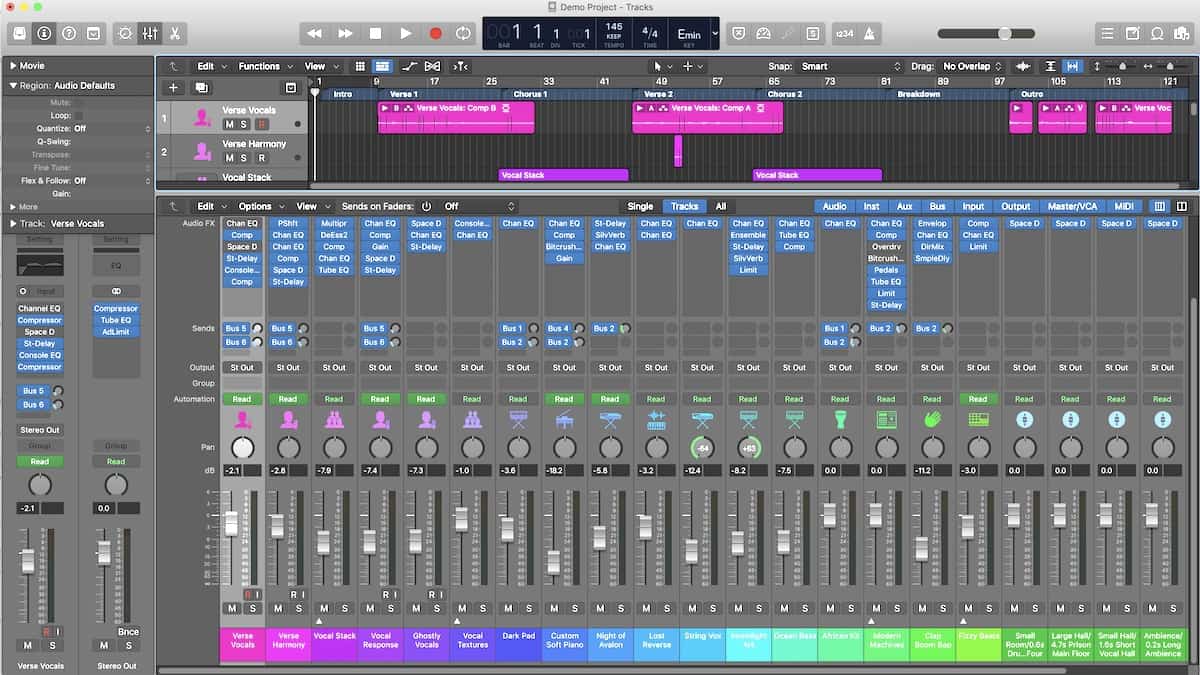
[4] Create Locked Screensets
Logic Pro X gives you several useful MIDI editors. If you use them in the Main window, all the editors you want to see may not be available at the same time. Fortunately, you can open all of them as standalone windows you can resize on your monitor(s).
Let’s look at some examples:
- If I press the number 2 on my computer keyboard to open screenset 2, I see a small Main window. Then I decide I want to have a Piano Roll and an Event List in this screenset.
- I press Command-4 to open a standalone Piano Roll and Command-7 to open a standalone Event List.
- I resize them and arrange them on the monitor to my liking.
- At the top of the page where I see the number 2, I choose Lock Screenset (or better yet, assign a key command to it, as discussed earlier in this article) and a little period is visible to the left of the number.

Now I can zoom in and out, open plug-ins, go to another screenset, and know that I can always get back to this view by simply pressing 2 on my computer. Unless you lock the screenset, you won’t be able to recall any changes you make.
Let’s try another example. The Mixer has three views—Single, Tracks, and All—and each one has tabs to filter information in or out of view. I find all of them useful, and I have two monitors. So, I can have different views or just one view with different kinds of channel strips filtered in and out on different locked screensets. I can switch between them with a single keystroke—no mousing around.
The good news is that you can import your screensets from a saved project into any other project by going to File > Project Settings > Import Project Settings, navigating to the desired project, and selecting it. Along with other projects setting choices, you can import your screensets from project to project. However, I recommend that you save them in your templates, as that can be a little time consuming.
More Apple Logic Pro X Workflow Tips – NEXT