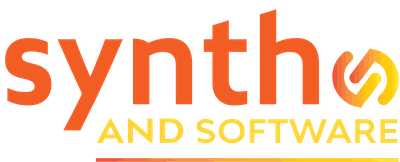In This Issue
UVI Falcon 3.0 – the Synth and Software Review
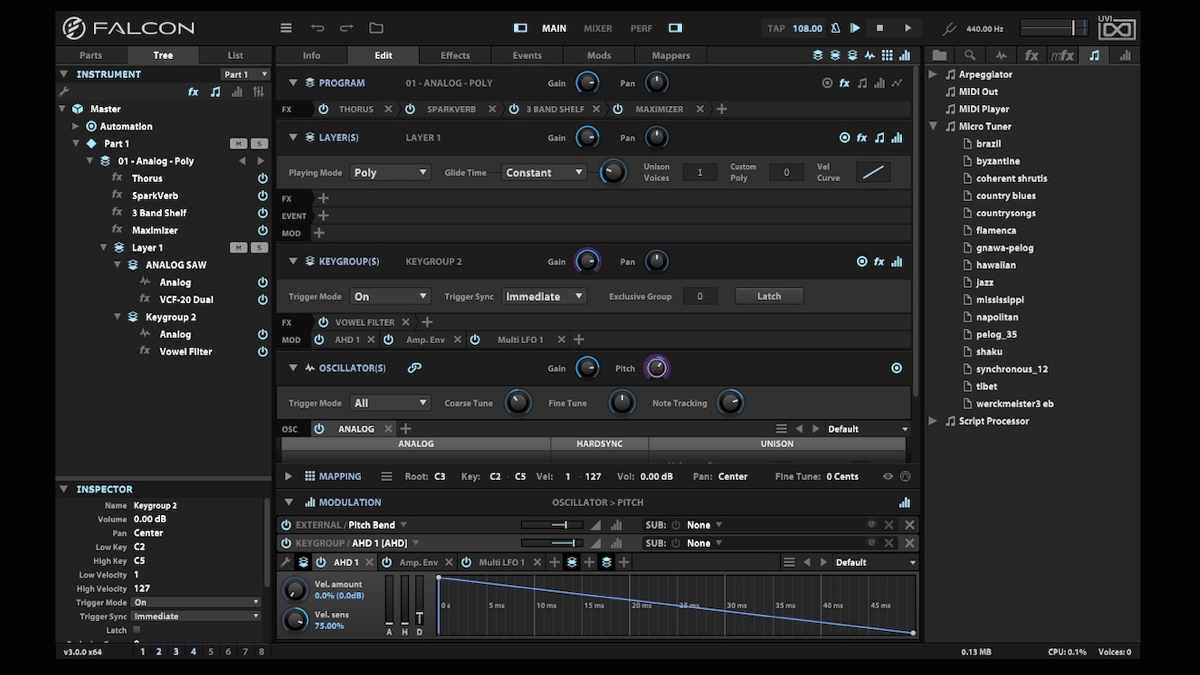
A new release for a high-soaring synth
My first reaction, on launching UVI Falcon for the first time, was, “Yikes! This is the Photoshop of synthesizers!” The user interface is studded with tiny buttons and panels that can open and close. There’s nothing that even faintly resembles the front panel of a hardware synthesizer.
Don’t panic. Falcon is not quite as complicated as Photoshop. And the design may be inevitable, given how powerful this instrument is. Squeezing the contents of half a dozen editing areas onto a single panel would have been impossible. But make no mistake: You will be reading the manual. The user interface is far from intuitive.
The good news is, Falcon sounds amazing. It ships with a massive library of 1,500 presets, so you’ll be able to explore happily for days before you ever need to crack the manual. If that’s not enough sounds to fill your bucket list, a trip to the UVI website will reveal two dozen expansion soundpacks you can buy. And when it comes time to start designing your own sounds, you’ll find a whole tool chest of widgets to help you do almost anything you could imagine.
Figure 1. The splash screen for an organ preset in Falcon. The macro knobs along the lower edge will be different for different presets.
That said, Falcon is a premium product, and with a premium price. Not many software synthesizers sell for $349. This price includes a $100 voucher for the purchase of other UVI products (including expansion packs with more Falcon sounds, which retail for $39 each), so it’s not quite as stiff as it may sound. But it’s clear Falcon is aimed at the serious professional, or at least at the serious hobbyist who has money to spend.
What do you get for that price? Let’s find out.
Overview. Falcon can run stand-alone or as a VST, VST3, AU, or AAX plug-in. It’s 64-bit only, and requires Windows 10 or up, or macOS 10.14 or up. Later in this review you’ll find information on the download and installation process. It wasn’t painless, but I got everything running.
When you load a sound program from the preset menu, it will initially display not the guts of the synthesis engine but a nice-looking graphic image (see Figure 1) in which are embedded a few macro knobs. Adjusting the macros may be all you need to customize the sound before (or after) recording it into your track. When you click on the Edit header at the top of the panel, you’ll switch to the central core of Falcon.
Falcon’s synthesis engine has a hierarchical structure. From the top down, this is: multi, part, program, layer, keygroup. In many situations you’ll be able to ignore the multi and part. Just load a program and make some music. For more complex musical situations, though, you may need to understand this structure. There’s always just one active multi. The multi can contain several parts, which would often be assigned to separate MIDI channels, and each part contains exactly one program. This is much like the architecture of a hardware synthesizer workstation.
Figure 2. A bowed string oscillator in Falcon
A program can contain multiple layers, such as perhaps a bell sound for the attack transient in one layer and a pad sound for the sustaining tone on a different layer. Within a layer there can be one or more independent keygroups, with which you can create keyboard splits or set up a drum kit with one drum sample per key.
Every item in the structure, from the multi on down, can contain its own effects, modulators, and events. These may interact with one another in various ways. (See the comment above about reading the manual.)
Before we go on, a disclaimer: In this review I’ll hit the high spots, but I’m not going to try to mention every single feature of Falcon. To do that I’d need to write a book, and you wouldn’t want to take the time to read it.
The user interface makes sense once you get familiar with it, and it has some nice features. You can store up to eight interface display presets, for instance one that shows just the oscillators and another that shows the modulation routing matrix. Once you’ve stored a preset, jumping back and forth from one editing area to another is a one-click operation.
Considered as a whole, however, the UI is hard to navigate, as the main graphic at the top of this review shows. In order to find the oscillator you want to edit, you need to have a mental map of how your sound program is functioning. The UI will not help you with that, because the thing you want to edit may not be visible until you click on the right widget. Having gray text on a black background makes the problem worse. A bright UI with multiple colors would have been a better choice, especially for musicians like me who have less than perfect eyesight.
Figure 3. A menu of wavetables in Falcon’s wavetable oscillator.
Here’s a UI gotcha: there will often be more things in the central part of the panel than can be displayed vertically, so you can navigate up and down using either by grabbing the scroll bar at the right edge or using your mouse wheel. However, the mouse wheel will also turn a knob if you’re hovering over the knob. So if you start to scroll the display with the mouse wheel, your scrolling may cause a knob to slide under the mouse pointer, at which time the scrolling will stop and you’ll be editing the knob’s value. The Preferences box gives the user no way to control the mouse wheel response.
Oscillators. Having dispensed with that preamble, it’s time for the fun stuff: making pretty noises! Falcon serves up 20 different oscillator types. These oscillator types are not just raw sound sources; each of them will have its own parameters, which give you detailed control over the sound. In many cases you’ll find internal presets within an oscillator type. The analog type, for instance, has 22 presets, from Basic Saw and Mario Square to Synth Clav and Third Type.
After figuring out the basic structure and how to add an oscillator, I dragged the 16th-note roll preset from the Bowed String type (see Figure 2) into my patch. It sounded great right out of the box, but there are adjustable parameters for the bow (force, velocity, friction, and position), for the string (tension and inharmonicity), and for the articulation (stroke rhythm, stroke width, and stroke phase offset). So many options to choose from!
The IRCAM granular oscillator has controls for grain (size, window type, density, fade, jitter, symmetry, pitch variation, and pitch correction type) and position (position, speed, variation, direction, and loop mode). Because granular synthesis uses a sampled sound, after loading a granular oscillator you’ll need to drag and drop a sample into it. The graphic handles for adjusting the start and end points of the sample are fiddly and hard to grab with the mouse, but they work as desired.

Figure 4. You want filter types? We got filter types. This is the pop-up menu for the choice of modes in Falcon’s Xpander filter.
The FM oscillator has four operators, which can be configured in algorithms that will be familiar to anyone who ever worked with a Yamaha TX81Z. (What? You mean that hardware module went out of production before you were born? Never mind.) Unlike the TX81Z operators, these produce only sine waves, and there are no Yamaha-style envelopes built in. If you want envelopes, as you often will want with FM synthesis, you’ll need to add them yourself. This is easy enough to do, and you can use any of Falcon’s complex envelope types (see below).
Other oscillator types include IRCAM Scrub, IRCAM Stretch, Sample, Slice, Additive, Harmonic Resonators, Noise, Organ, Pluck, Texture, and Wavetable (see Figure 3). That’s not a complete list, but you get the idea. Let’s move on.
Filters. Falcon has 21 different filter types. Many of them are just variations on a standard resonant filter design — different sounds, but with the usual knobs for cutoff frequency, resonance, and keyboard tracking. You’ll also find a comb filter, a state-variable filter, a couple of formant filters, a filter that seems to have been adapted from the Oberheim Xpander (see Figure 4), and so on. I especially like the VCF-20 Dual filter, which puts a resonant highpass and resonant lowpass in series within a single module, each with its own resonance amount. Lots of sound sculpting possibilities here, and it sounds great.
Normally, if you add two filters to a keygroup, they’ll be routed in parallel. If you want filters in series, the trick is to add an Effect Rack. (In Falcon, filters are considered effects.) Filters within the effect rack will be in series. What’s interesting about this is that your chain isn’t limited to just filters. You can put distortion or even a reverb in the chain. Distortion will be per-note, not applied to a whole chord, and sometimes that’s what you want. The reverb will cut off when the amplitude envelope stops, which again may be the right choice in certain circumstances. For a more normal use of distortion or reverb, putting the effects at the program level is the right strategy. Falcon lets you do it either way.
Figure 5. After right-clicking on the lowpass cutoff knob (partly visible at lower left), you can navigate through these submenus to add a modulation source.
Modulators. Right-click on a Falcon knob within a module and you’ll get pop-ups and sub-pop-ups as shown in Figure 5, from which you can add one or more modulators. Lots of choices, from simple a simple AHD envelope to a multi LFO, a multi-segment envelope (see Figure 6), or a stepped envelope. You can choose a MIDI input signal as a source, or grab an existing modulator. Each knob can have, as far as I can tell, an arbitrary number of assigned modulators.
Once you’ve added a modulator, you can choose Edit Modulations in this menu, and a pop-up window will show all of the modules that are actively routed to this destination. Each of them has a little bidirectional slider with which to adjust the modulation amount, and you can double-click on this slider if you need to enter a number by typing it.
At first I didn’t see how to modulate oscillator pitch, as there is no pitch knob in an oscillator to which to assign modulation. The pitch knob is in the OSCILLATOR(S) header for a keygroup, not in the individual oscillator module.
This is a minor design limitation: if you want two oscillators to have different pitch modulations, you need to add a second keygroup, after which you’ll need to duplicate things like filters that may be in the first keygroup. And then you’ll want to rename the second keygroup — but how do you do that? The manual doesn’t say. It turns out you have to double-click the keygroup name in the List View. Double-clicking it in the (similar but different) Tree View doesn’t work. I had to consult my contact at UVI to learn that.
Figure 6. The graphic editing display of Falcon’s multi-segment envelope.
The multi LFO is an unusual module. It can output sine, saw, triangle, pulse, and random stepped (sample-and-hold) waves at the same time. They all have the same frequency, but this is an interesting source of strangely shaped waveforms.
Sequencers & Events. For some purposes, using Falcon’s stepped envelope as a modulation source may be all you need in order to create a pitch sequence pattern. But Falcon has much deeper resources for sequencing. At the deepest level, you can write your own scripts for Falcon using the Lua programming language. If you don’t want to go there, you can load a Euclidean sequencer (see Figure 7), a Cartesian sequencer, a drum sequencer, a polyphonic sequencer, a poly gate modulator (useful for doing things to your drum sequence patterns), a chiptunes arpeggiator, and so on. These devices can be stacked to produce more complex patterns.
The micro tuner can load and play any imaginable tuning, and quite a few presets are provided. To edit a tuning, however, you’ll need to create or modify a Scala .scl tuning file, as the data fields in the micro tuner are not directly editable.
Effects. Falcon’s effects rack includes more than 50 different modules not including the filters, which as noted earlier are considered effects in Falcon. The list of types includes everything you’d expect, and more than a few items that you might be encountering for the first time.
Figure 7. With Falcon’s Euclidean sequencer you can add a different rhythm to every note in a held chord. It’s a little like an arpeggiator on steroids, but it will respond only to the notes that are switched on in the column at left.
Diffuse delay, for instance, produces kind of a grainy reverse reverb, which could be very pretty in an ambient track. A frequency analyzer (see Figure 8) is also available. You can add quite a bit of color to any sound using the guitar amp simulator, which has a variety of models. And unlike a lot of synths, Falcon lets you freely add new LFOs or whatever modulation source you may need to an effect’s parameters.
Downloads, Installation, and the Manual. UVI has its own software, the UVI Portal, for downloading your purchases. This is handy; it’s just an extra step. UVI uses the iLok License Manager for authorizing software installations. This system is more complex than some. I have License Manager, but for some reason my Falcon license didn’t show up in it the first time I tried to complete the authorization. After I uninstalled License Manager, went to the iLok website, downloaded the installer (which is free), and reinstalled it, Falcon showed up and I was able to get it running.
However, I still didn’t have those 1,500 factory presets (a 1-gigabyte download). The UVI Portal software has a separate download link for the presets, and for some reason that link didn’t work — the download never started. The manual provides no help with this; it simply assumes you’ve been able to download the presets.
Figure 8. The frequency analyzer in Falcon’s effects rack has several display options.
A friend gave me the link for a direct download of the factory preset bank — a link I had never been able to find by poking around on the UVI website. After I downloaded the preset bank using that link, but before I unpacked or installed it, I tried launching UVI Portal again — and this time Portal started downloading the presets. Go figure.
The owner’s manual is not downloaded with the software. There’s a button in the Falcon startup screen that will load the online manual, but of course you may need the manual in order to find the button. When you have the PDF manual downloaded, you’ll find it’s laid out on landscape rather than portrait pages; and like the instrument’s user interface, it’s formatted with small white letters on a gray background. If your eyesight is good, you may not mind this. At this writing, a manual suitable for printing (black letters on a white background) is available — but it’s for version 2.8, not 3.0.
The opening Templates panel has a one-click link to the YouTube Falcon channel, where Venus Theory will be happy to show you some stuff about Falcon. He doesn’t really explain anything in detail, though. He jets through feature after feature in such a way that your only recourse is to say, “Gee, I wonder how that actually works,” after which you can look it up in the manual. To be fair, a video that actually tried to explain Falcon would be very, very long and likely quite dull to watch. There are some tutorial videos on YouTube, but they all seem to be for older versions of the software. Since I didn’t want to get confused, I skipped them.
Birds of Prey. Falcon 3.0 is a monster, and I mean that in both senses of the word. It’s amazingly powerful and amazingly versatile, and well worth the premium price tag. It sounds terrific, and the huge factory preset bank will keep you happy for weeks or months. On the other hand, it’s not the easiest synthesizer to learn. Okay, maybe calling it a monster is putting the case too strongly. It won’t actually bite you. But until you spend some time learning its ins and outs, its ups and downs, it may leave a few toothmarks on your brain.
If you enjoy the challenge of learning new technology, or if you’re not tech-savvy but you’re happy to just play the presets, Falcon 3.0 may be the only synthesizer you’ll ever need. It really is that good. So good, in fact, that I got through this whole review without once being tempted to refer to a famous poem by William Butler Yeats, the one in which “the falcon cannot hear the falconer.” No need to go there. Falcon is not a rough beast, and it’s soaring, not slouching. Jackie Wilson’s 1967 hit song “Higher and Higher” would be more fitting.
Now where did I put my binoculars?