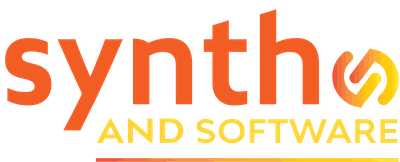In This Issue
Pitch Innovations Fluid Chords – the Synth and Software Review
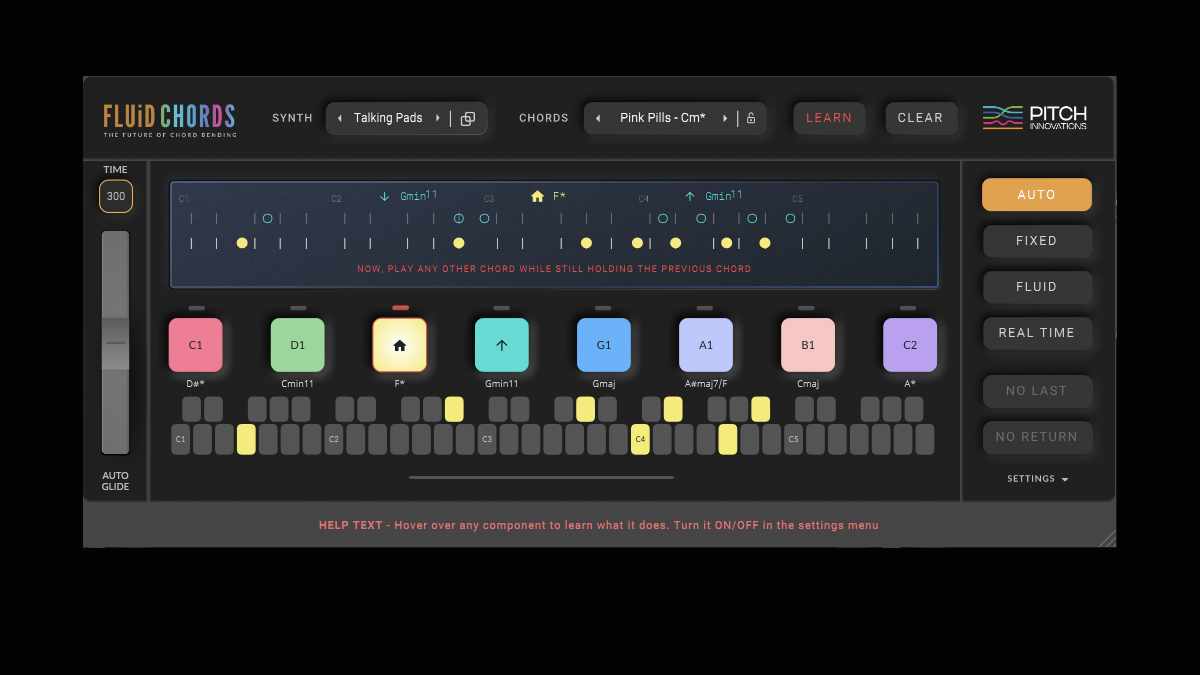
Glide from one chord to the next using the pitch wheel
In the overcrowded hustle of music software, it’s hard to find anything that’s really new. Ah, but wait: Fluid Chords is genuinely a new thing. At first glance, you might think, “Oh, one-finger chords. I’m yawning.” But what if the notes could glide smoothly and seamlessly from one chord to the next, even when the intervals and the whole chord shape are changing? What if you could glide from one chord to the next using the pitch wheel on your hardware, or play any chord voicings you like on the fly and have the synth glide from one to the next?
Fluid Chords will do all that. The magic is thanks to MPE (MIDI Performance Expression), a newish protocol that assigns each note to its own MIDI channel and allows each note to pitch-bend up or down independently by as much as two octaves. Fluid Chords has a stand-alone mode, but you’ll most likely use it as a plug-in in your DAW. It serves as a host for any MPE-compatible software synth.
The first time it’s instantiated, it will search your hard drive for suitable synths and compile a list, which you can access in a drop-down menu. After loading a synth you may have to activate the synth’s MPE mode, but a handy pop-up info box tells you how to do that with each supported instrument. A button in the Fluid Chords interface opens up the panel of the hosted synth, so you can select presets or edit sounds as needed. The process could hardly be simpler.
AUDIO: Just to make sure no one will think Fluid Chords is only good for imitating a pedal steel guitar in country music, here’s a brief musical example in a vaguely hip-hop vein. Two instances of Fluid Chords are heard. The midrange chords are played by Xfer Records Serum, which is running inside of Fluid Chords. You can see the notes being played in Figure 1. The higher, slower part uses Fluid Chords’ built-in synth. This instrument has no panel controls at all, it just produces a nice mellow tone that you can use to try out the software if you don’t have an MPE-capable plugin.
Performance modes. Each of the bottom eight white keys in a standard 61-note MIDI keyboard can be assigned a different chord. You can add notes to a chord or delete notes by clicking on “keys” in the display. Alternatively, you can click the Learn button to load the chord voicings of your choice into the eight locations by playing the chords on your keyboard. Any keys that are not assigned to play chords will play notes in the ordinary way.
The four performance modes are accessed by clicking on the large, clearly labeled buttons along the right side of the panel. As an added attraction, when one chord is gliding to the next, the animated display shows how the various notes are traveling up or down.
Figure 1. This MIDI track is playing one of the Fluid Chords phrases in the audio example. There’s no pitch-bend data in the track. The midrange chords in the audio glide from one to the next strictly because the first note in each group overlaps the second note.
In Auto mode, you can select a chord by playing its key and then play another of the active keys without lifting the first one. This causes the first chord to glide to the second chord at a rate controlled by the millisecond setting in the upper left corner. The default is 300ms, and that feels about right, but rates of up to 5 seconds are available. If your two played notes don’t overlap, there will be no glide.
In Fixed mode, you can play any of the active keys and then use your controller’s pitch wheel to move up or down to the next active key. This way, you can control the speed of the transition directly, or even bend part of the way to the next chord if you dare, producing a horrible discord.
Fluid mode is similar to Fixed mode, except that you can bend between any two of the defined chords. While holding one, tap a second one briefly and then use the pitch wheel to move to and from the second one.
In Real Time mode, there are no fixed chord voicings. You can play any chord on your keyboard, press and hold the sustain pedal, and release the chord. Then tap the notes of another chord and release them. When you release the new chord (assuming you’re still holding the sustain pedal), Fluid Chords will glide the previous chord to the new one. If you know chord voicings or are improvising, this is the most powerful way to use the device.
Naturally, your chord sets can be stored as presets. Fluid Chords ships with a selection of chord sets that you may find useful.
Water into wine. I like Fluid Chords a lot. It’s simple to learn and use, and it just works. Normally you’ll want to use it with sustaining sounds, but if you grab a plucked sound preset from the synth that’s being hosted, you can still use the chord keys to play one-finger stabs.
The synth that Fluid Chords is hosting has to be MPE-compatible, but that’s becoming common these days. I didn’t even know my Arturia V Collection synths were MPE-ready until they showed up in the dropdown menu in Fluid Chords. The other features of MPE, such as individual note expression, are not going to be available when Fluid Chords is the host, but that’s inevitable, because it’s playing the whole chord from one MIDI key.
If you don’t have any MPE synth plugins, just download and install Surge XT. It’s a powerhouse synthesizer, and it’s absolutely free. Then pick out a few chords and make a few moves. Your listeners will be glad you did.
Price: $75