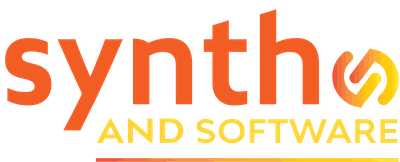DAW
How to Set Up MPE in DAWs that Don’t Support It
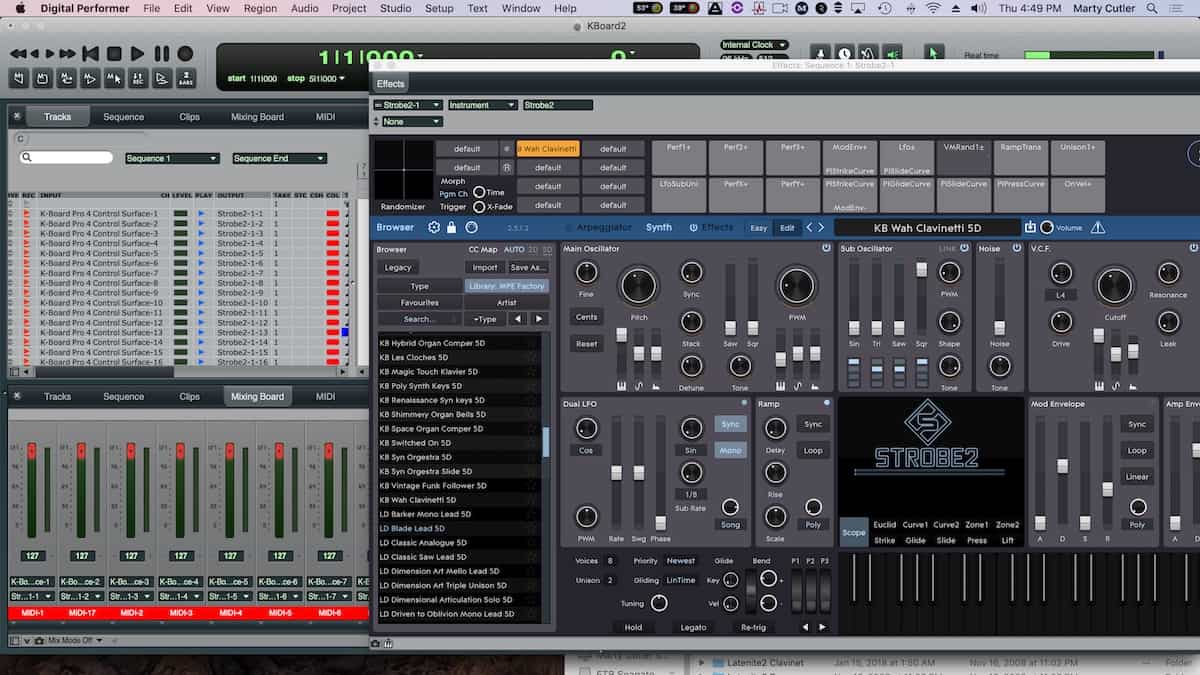
Any DAW can record MIDI polyphonic expressive instruments if you know how to set up your tracks.
As a relatively new toolbox for electronic musicians, support for MIDI Polyphonic Expression (MPE) is showing up in a growing number of synthesizers and hosts. Nevertheless, a few popular DAWs are arriving a bit late to the party. MOTU asserts that MPE and MIDI 2.0 are “high on our list” for Digital Performer. Surely PreSonus Studio One, and Ableton Live can’t be far behind.
Digital Performer and most other noncompliant DAWs work strictly on a track-per-channel basis. Because most expressive MIDI messages like pitch bend and volume are channel messages, all the notes played will respond equally under normal circumstances, no matter what messages you send along with your notes.
If you happen to play MIDI guitar, you’re probably no stranger to the pitfalls of sending pitch-bend messages from multiple strings. Likewise, trying to create vibrato and tonal variety on individual notes in a string ensemble—something you’d expect from a living, breathing ensemble—can be frustrating.
I have good news: if you have an MPE controller and an MPE-capable soft synth or two, you don’t need to wait for the next software revision. The setup process can be tedious, but once you’re done, you can save your setup as a template for easy recall. As a longtime Digital Performer user (and MIDI guitarist), I have found a way around the problem, thanks to DP’s flexible and deep MIDI implementation and routing capabilities. I’ve also provided a DP 10 template file you can use as a starting point.
It’s a Setup
The basic Idea is to create multiple tracks, one for each MPE channel. You can create as many as 16, if you wish. My default number of channels on the K-Board Pro 4 is 15. Next, assign the output of each track to consecutive MIDI channel numbers of your MPE synth. DP and most other up-to-date sequencers let you instantiate a software instrument and all of the tracks and channels in a single pass.
Make sure your host program is enabled to record on multiple tracks simultaneously. In Digital Performer, go to the Studio menu and enable Multirecord. Next, designate consecutive matching inputs from your MPE controller—for instance, K-Board channel 1, 2, 3, and so on. Make sure the input channel number (your controller) is the same as the output channel number (your target synth). Call up your synth and select your patch, making sure the synth is in MPE mode, and you are ready. This should be standard operating procedure for any of the hosts that don’t readily support MPE. Consult your DAW’s manual for the finer details.
Digital Performer has a couple of wonderful features that will save you time and keep you from pulling out your hair. In the Studio menu, Remap Devices will let you reassign your controller or your synth in a single pass, rather than edit every single track.
This setup is equally useful for MIDI guitarists; simply disable the tracks you don’t need and optionally set each track to respond monophonically. If you need to edit individual notes, use DP’s Sequence editor, which lets you view and edit all of your notes in a single window.
More from Synth and Software contributor Marty Cutler