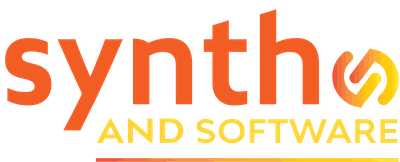DAW
Expert Reason 11 Advice: How to Save Sounds with Effects
Make Reason’s Combinator work the way you’d expect it to.
Many musicians are content to use Reason as a straight-up DAW, recording audio and synthesizer tracks, adding a few effects, doing mixes, and so on. Reason’s default handling of basic tasks is reliable enough that you can track and mix without ever flipping the Rack around to see how devices are connected on the back panel. If you use the Mixer (F5) to route your tracks to the stock send effects in the default song template, you never even need to look at the Rack (F6).
But there’s at least one situation in which you may need to dig deeper. I haven’t researched the documentation to find out whether this situation is explained. With a couple of thousand pages of manual to dig through, not to mention a couple of hundred tutorial videos, who’s going to go there? So let’s solve the problem here and now and put it away.
The Problem
While developing your song, you’ve loaded an instrument into the Rack and then dragged an effects processor or two onto it from the Browser. When you do that, Reason will quite sensibly tuck the effects away in the Mix Channel device that’s positioned directly above the instrument. This is convenient. But let’s say you’ve got a sound that you like, a sound that includes both the instrument itself and the effects processing that you’ve added, and you’d like to save that sound for possible use later in another song.
Managing this is possible, but it’s not simple.
If you simply click on the Save button on the instrument’s panel, what will be saved will be your instrument preset (including any edits you may have made). The added effects will not be saved. When you reload the sound next week or next month…no external effects.
Well, that sucks. Reason power users will tell you that you need to put the effects and the instrument inside a Combinator and save the Combi patch. Great idea, but in order to get it to work properly, you need to know what you’re doing.
First, you try selecting both the instrument and any effects modules by shift-clicking on them. When you do this, they’re all outlined in blue, as expected. You then right-click to bring up the pop-up menu…and the Combine command is grayed out! Dang.
Okay, so you’re smart. You select just the effects and drag them out of the Mix Channel device into the main part of the Rack, and re-select them along with the instrument. Now the Combine command is available. So you combine them in a Combinator, save the Combi patch to disk, and you’ve solved the problem, right?