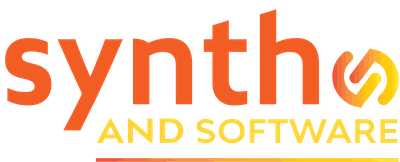DAW
Expert Reason 11 Advice: How to Save Sounds with Effects
No. You haven’t solved it at all. When you try to reload your new Combi, one of two things will happen. If you create an empty Combinator and try loading it, Reason will not be able to find your saved patch in the Browser. The patch is just not visible, even though your computer OS will happily display it in whatever folder you saved it in.
How about drag-and-drop, then? You try dragging it directly from your computer OS folder into the Rack. This does work; you’ll get a new Combi containing your instrument and effects modules. But the Combinator will be wired up in a wonky way that won’t actually be usable musically. (Try it if you don’t believe me.)
The Solution
Rather than tear your hair out trying things that don’t work, let’s go back to the start and figure out where the problem originates. When you drag the effects modules out of the Mix Channel in order to Combine them with the instrument, you aren’t changing the rear-panel patch connections. The effects will still be patched into the Mix Channel’s To Device and From Device jacks (see Figure 1). As a result, your Combi patch, if you save it in that form, contains external connections that Reason won’t know what to do with.
In order to save the Combi patch successfully, you need to reorganize the rear-panel connections. To do that, you’ll need to hit the Tab key to flip the Rack around. After that, here are the steps, in order:
1) Drag the effects module(s) out of the Mix Channel, if you haven’t done that already.
2) Disconnect the instrument from the Mix Channel’s Input jacks.
3) Disconnect the Mix Channel’s To Device and From Device jacks.
4) Patch the instrument’s outputs directly into the Input jacks in the effect (or into the input of the first effect in the chain, if you have more than one effect in series).
5) Select all of the devices by shift-clicking, and use the Combine command.
6) Save your new Combi.
That’s all there is to it. The point of this extra work (which shouldn’t take you more than 30 seconds, once you know what you’re doing) is to make the instrument and the effects a single coherent signal path, with one output. When you Combine them, the final device in the signal path will be routed automatically to the From Devices jacks in the new Combinator, and the Combinator’s outputs will be routed to the Mix Channel’s Input jacks. The patch should sound exactly as it did before, but now you can save and reload it.
A side benefit of putting several modules into a Combinator is that you can easily use a modulation source, such as your mod wheel or one of the Combinator’s knobs, to control multiple parameters on all of the devices at once. But that’s a story for another time.