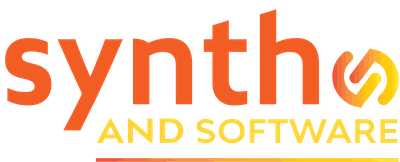In This Issue
Spitfire Audio Symphonic Motions Review
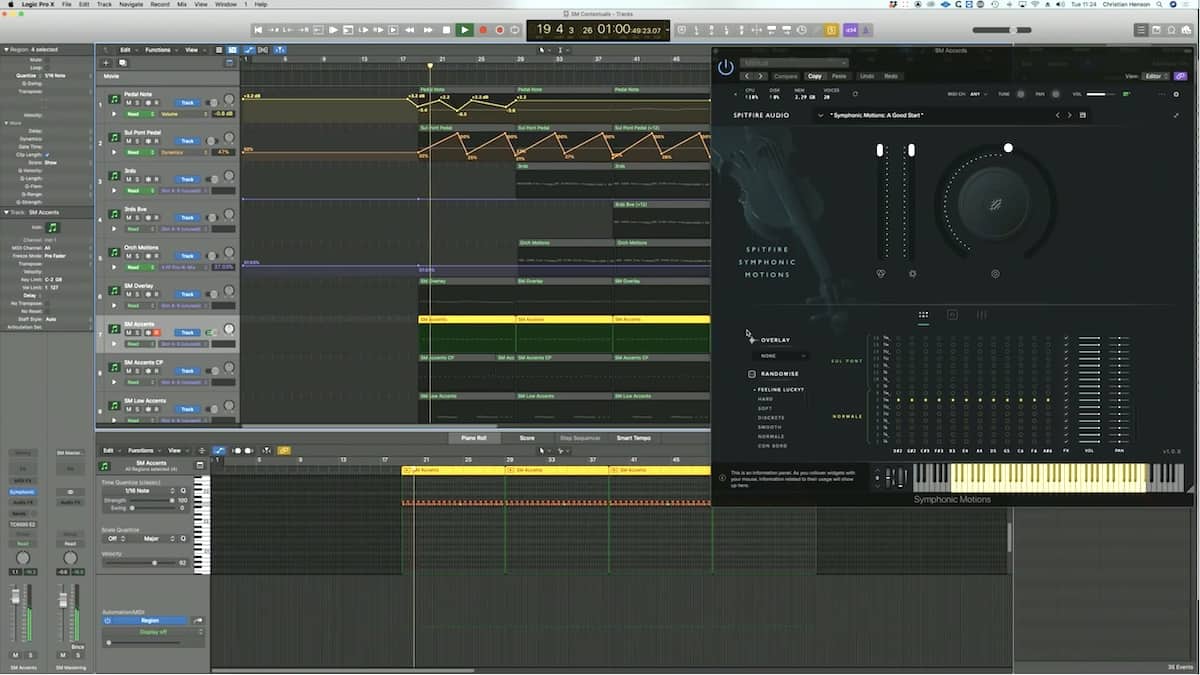
Looking for something that will make your sampled string tracks sound more realistic than ever?
If you’re in the market for a symphonic sample library that does most everything you need, excellent choices abound. That’s especially true of string sections. Nonetheless, it’s difficult for general-purpose libraries to capture certain nuances of real players in a string section. That’s why you should investigate virtual instruments that perform specific musical tasks. Spitfire Audio designed Symphonic Motions to reproduce the rebowing of orchestral strings. In this context, rebowing is simply changing the bow direction to play repeated notes without taking the bow off the strings. Realistically simulating rebowing is a task that even the best sampled string libraries often struggle with.
Like most of their orchestral sample content, Spitfire recorded Symphonic Motions in the highly admired Lyndhurst Hall at Air Studios in London. The collection offers three mic positions (close, tree, and ambient) and includes three mic-position mixes.
Muscle Up
Because Symphonic Motions is a Spitfire player library (like BBC Symphony Orchestra), you won’t need a separate sample player such as Native Instruments Kontakt or UVI Workstation. Although the sampled content totals 12.2GB, installation requires 13GB using the free Spitfire Audio App. You’ll need at least a 2.8GHz i5 dual-core computer with 8GB RAM and a 7200 RPM drive, though Spitfire recommends a quad core with twice the RAM and a solid-state drive. You should take those recommendations seriously, because this plug-in has a lot going on under the hood, and your CPU will get a workout.
If you click on the gear in the GUI’s upper right-hand corner and navigate to Settings/Audio, you’ll see settings for the Pitch/Stretch Quality. Although changing from Granular or Low (elastique) to High (elastique) improves the sound quality, it isn’t night and day, but it does have a big impact on how demanding it is on your CPU. Spitfire recommends that you stay on a lower setting while creating your parts and then switch to the best quality for bouncing or freezing a track.

Presets, Menus, and Controls
The preset selector is well thought-out and user-friendly. Symphonic Motions comes with 16 presets. The default is entitled A Good Start, which it is. Clicking on the Load button or double-clicking on the preset name loads the preset. Unless you have a very fast computer, it may take a few moments when you load a new preset. The left/right arrows load the next or previous preset, while the floppy disc icon allows you to save your own presets. Pressing down on the preset browser arrow lets you narrow your choices using filters. You can read a description of each preset, and a Preview button lets you audition any sound before you load it.
The Top Menu contains a preset status LED (solid green is fully loaded); CPU, drive usage, and RAM usage; voice count; and a button to refresh the entire plug-in. Farther to the right you can control MIDI channel, tuning, pan, volume, and level. Clicking on the dotted-line and gear buttons displays preset and plug-in settings.
The main controls afford easy access to expression and dynamics. Clicking on the knob lets you choose what it controls. MIDI CC 11 controls the Expression fader, and MIDI CC 1 controls the Dynamics fader. You can reassign them by right-clicking or Control-clicking on them.
Expressivity on a Grid
Inspired by the pin matrix on the EMS VCS3 synthesizer, the grid is where Symphonic Motions’ real creative potential lies. By clicking on circles within the grid, you can assign specific playing techniques (or articulations) to specific notes on “pegs.” You can also choose whether to include effects and adjust volume and panning. Techniques include:
- Ostinato – a musical phrase or motif repeatedly played
- Col Legno – played with the back of the bow
- Pizzicato – plucked strings
- Spiccato CS – short sharp notes, with mutes
- Spiccato – short sharp notes, without mutes
- Sul Pont (ponticello) – short notes played near the bridge
- Sull Tasto – short notes played above the fingerboard

On your computer keyboard, helpful hot keys are available for adding techniques to notes. Holding the Command key while clicking on a note value assigns it to all the notes vertically, whereupon you can deselect the ones you don’t want. Holding the Shift key after clicking on a note and then clicking another adds a horizontal entry. The grid also provides randomization options that dramatically change the sound. At the bottom of the GUI, color-coding on the onscreen keyboard reflects which technique is assigned to each note.
Effects and Mixing
Symphonic Motions supplies some terrific-sounding reverb, delay, and tape saturation. They are easy to control in the pane show below. If you right-click or Control-click on any of the dials, you can assign a MIDI CC to control them. Although I generally prefer to turn off effects within a plug-in and use my own choices, these effects do sound quite good.
You can control the mix between microphones, too. The Tree mic is the most full-bodied, while the Close mic is drier and the Ambient mic more reverberant. Of the three preset mic mixes provided, Mix 3 is the driest. If you think you’ll get a dry sound by only using the close mic, though, you won’t. Like all the libraries I’ve heard recorded at Lyndhurst Hall, it’s still pretty wet. This can be a challenge when you want to mix Symphonic Motions with drier string libraries, but it’s a lovely sound and worth the effort.
I would love for Spitfire to release a Lyndhurst Hall IR (impulse response) that you could load into a convolution reverb to help match the sound. However, I have no idea of the legal and financial implications.
As with changing presets, when you change the mic position or mix as you play, unless you have a very fast computer, you won’t immediately hear sound because it takes a moment or two to load.
What’s Not to Love?
Very little. If the plug-in could be made to be a little more CPU efficient in an update, that would be outstanding. My most substantial quarrel with this library is the PDF manual. Frankly, it’s inadequate. For example, it uses the term texture but never defines it. It is roughly synonymous with timbre, but nowhere in the manual does it say that. The library includes ostinatos, but type ostinato into the PDF’s search field, and nothing comes up about what ostinatos are or how you use them in Symphonic Motions. Fortunately, the information panel helps.
Spitfire Audio’s Symphonic Motions product page has some excellent and frequently entertaining videos that are very detailed. They should be supplementary to a good manual, though, not a replacement for one.
Motion Carried
Symphonic Motions may be a one-trick pony, but it sounds fantastic. It’s designed to do specifically what it does, and it does it beautifully. It’s easy to customize, so there’s no need to simply use the presets. Still, I suspect you’ll hear them over and over being used by people who don’t take the time to make Symphonic Motions their own.
The interface is well designed, clean, and uncluttered, and everything is easy to find. The information panel helps you learn how to navigate the interface and use it well. The fonts are big enough for those of us with less than stellar vision to read well; that’s not something I can say about Spitfire’s libraries for Kontakt.
I don’t believe in the concept of “must have” or “no brainer” when it comes to sample libraries, but Symphonic Motions comes close. For me, it performs a specific task that I frequently need, and it does it much better than any of the many libraries I own.
Price: $249
Supported platforms: Mac/Windows (AAX, AU, VST2, VST3)
Website: spitfireaudio.com