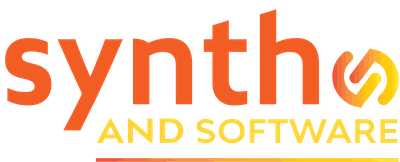Dynamics
PSPaudioware PSP InfiniStrip Review
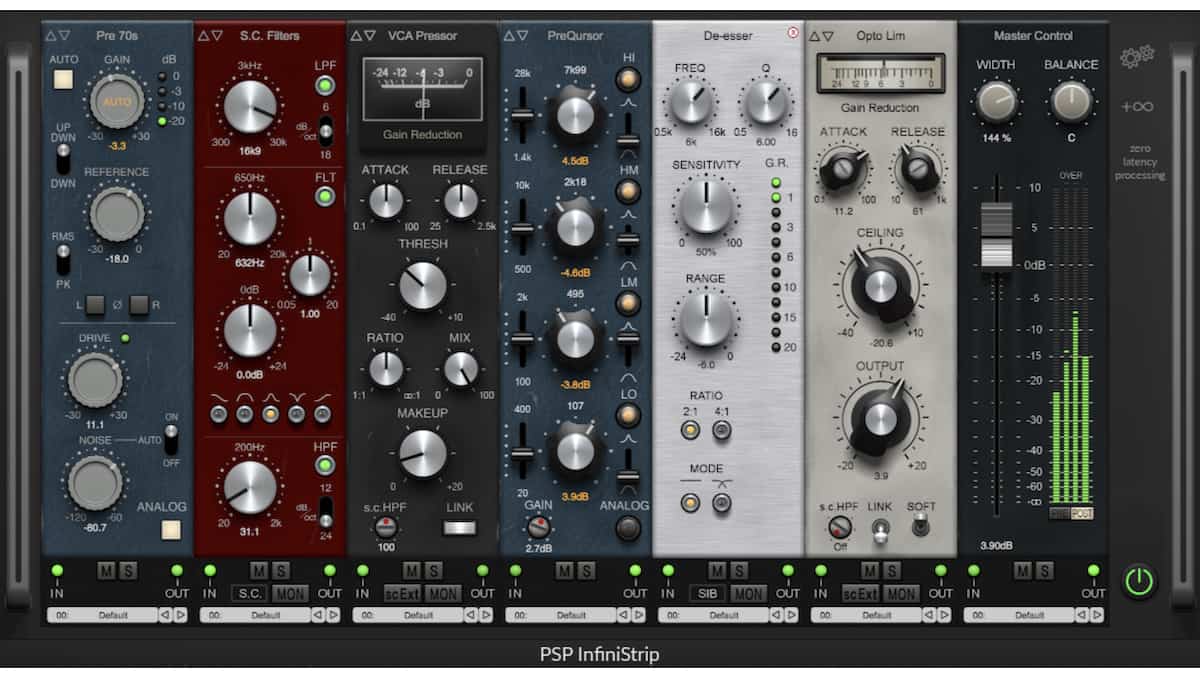
PSP’s new channel-strip plug-in not only does it all, it does it well.
I’ve been a fan of PSP plug-ins for quite a while now. Years ago, VintageWarmer was one of my go-to plug-ins, and it still stands shoulder-to-shoulder with some of the best saturation and compression plug-ins today. PSP plug-ins are also a favorite of many top-flight engineers. PSPaudioware has gotten a lot of interest since announcing the release of a new channel strip plug-in.
Real-World Counterparts
No one has adopted skeuomorphism more than the audio plug-in community, and InfiniStrip is no exception. Seven years in the making, InfiniStrip looks like a nine-space 500 series-style rack with seven predetermined device slots and two wild-card insert slots. The processor slots are (as shown above, left to right) Gain, Filters, Gate, Compressor, EQ, Limiter, Control, and Inserts X and Y. You can load the empty inserts with any processor in InfiniStrip. Signal flows from left to right, and you can easily reorder modules by clicking and dragging them.
All parameters in InfiniStrip can be automated. In the Plug-In Automation window, parameter names for the fixed modules conveniently appear in the same order as modules in the rack (as seen above). The specific parameter names for the X and Y insert slots don’t appear (as seen below). You can load them with any module in InfiniStrip, but you have no way to preassign those parameters. Automating X or Y slot parameters require you to identify those parameters through the plug-in.
A preset menu at InfiniStrip’s top left recalls all settings within the rack, including the order of modules. A large collection of rack presets allows you to edit and save new presets. However, the user preset folder doesn’t create itself automatically, and I had to tell it where to store new presets on my computer. Each individual module also has nine demonstration presets available. Oddly, you can’t save new individual module presets; these are primarily designed as starting points. I would like to see more module factory presets as well as the ability to create and save settings at this lower level. InfiniStrip’s preset management is an area that could be improved overall.

Positively Zero
Two InfiniStrip features in particular stand out. The first is that it’s a zero-latency plug-in, which means you can use InfiniStrip in real time while tracking. This is quite a feat, as a lot of simultaneous processing is available, and it all sounds top-notch. Zero latency lets you dial in a sound while recording and still retain the option to refine—or even completely change—the sound after the fact. I can’t overstate that this can have a very positive impact on workflow, as most good engineering leans on getting good sounds at the time of recording. The sonic character coming back to the performer can have a significant impact on the performance, especially when you employ heavy uses of EQ and compression as an effect.
One downside of InfiniStrip’s zero latency—which has led to some online user complaints—is that it has no option for oversampling to minimize aliasing and EQ cramping at the very top of the audible audio spectrum. I understand that PSP has quite decidedly made zero-latency an important feature of InfiniStrip, and adding oversampling could create some confusion among less savvy users. In practice, this is something more seen in analysis software than heard, and I don’t sense any negative issues from the lack of oversampling. InfiniStrip sounds great, and I wouldn’t hesitate to use it in the most discerning professional projects because of this issue. However, while oversampling would obviously create latency when activated, I confess to also hoping that oversampling will be an available option in the future.
The Old Switcheroo
InfiniStrip’s second notable feature is that all available parameters for each module within a slot are identical, and it retains the current settings when you switch between modules. This means you can, for example, dial in settings with the Opto compressor module and easily switch to the VCA or FET compressor. All the settings will remain exactly the same. That allows you to quickly and easily audition the different types of preamps, EQs, compressors, etc., available almost instantaneously to find the one that works best. This is a great feature you’ll find in only a handful of other plug-ins. It makes working in InfiniStrip fast and efficient.
As an occasional user of Slate Virtual Mix Rack and Waves OmniChannel, I have admittedly been ambivalent about the rack paradigm. In the past, I haven’t cared for it much as a workflow. I do like having multiple processor functions available in a single window, as this can speed up mixing. However, I find it annoying to look at an insert in the mixer window and not have a clear idea of what is going on with the processing inside a rack plug-in. How many EQs and compressors am I using, and which ones? Did I use a highpass filter already? I like being able to glance at a string of inserted plug-ins in my DAW and get a quick overview of what specific processors I’m using and in what order.
However, as I started this review, I thought more about it. I remembered back in the old days of hardware only—when gear was inserted into a console via a patch bay—it wasn’t always immediately clear what some signal paths were. I simply had to remember them or write them down. With any of the channel strip plug-ins I currently own, those don’t tell me in the DAW’s mixer window if I’m using all of its available components or not, either. So, I took a deep breath and gave InfiniStrip a spin on some country/rock tracks for a project I’m about to start mixing.
The mono and stereo versions of InfiniStrip open differently, so I started by setting up some default patches for each with my preferred order and some basic settings with everything muted except the Master Control. I ended up putting the De-Esser in Insert X and a second EQ in Insert Y in the order pictured below and started mixing.
Gain without Pain
Now would be a great time to walk through the modules. The Gain slot contains five modules: Gain (a simple trim), Pre 60s (tube preamp), Pre 70s (discrete with transformer), Pre 80s (discreet transformer-less preamp), and ADC 90s (12-bit nonlinear A to D converter).
All Gain modules supply phase reversal, a user-definable reference level, and an automated gain-adjustment feature. The latter is a cool feature that lets you set the reference level you’d like either as RMS or peak, turn on Auto gain, and play the audio for a few seconds of a loud portion of the track. The gain will automatically adjust to your set reference. This is a great way to get your recorded tracks wrangled to a proper operating level before mixing begins.
I recommend turning down your monitor levels when you do this, as oftentimes the gain jumps up really high until it starts to see signal. I regularly got a momentary spike of a very loud signal before the auto gain feature kicked in. It would be an improvement if the Gain setting remained at its neutral setting and more gradually settled to its level rather than jerking up and down again so abruptly.
With the exception of the pure Gain module, all have an analog section with a Drive knob for saturation and a Noise control that you can switch on or off. The saturation and noise change subtly with each preamp, although adding Drive does increase the level a bit. You can turn noise on or off continuously or set to auto so that the noise is only present when signal is detected.
PSP InfiniStrip continued: NEXT PAGE